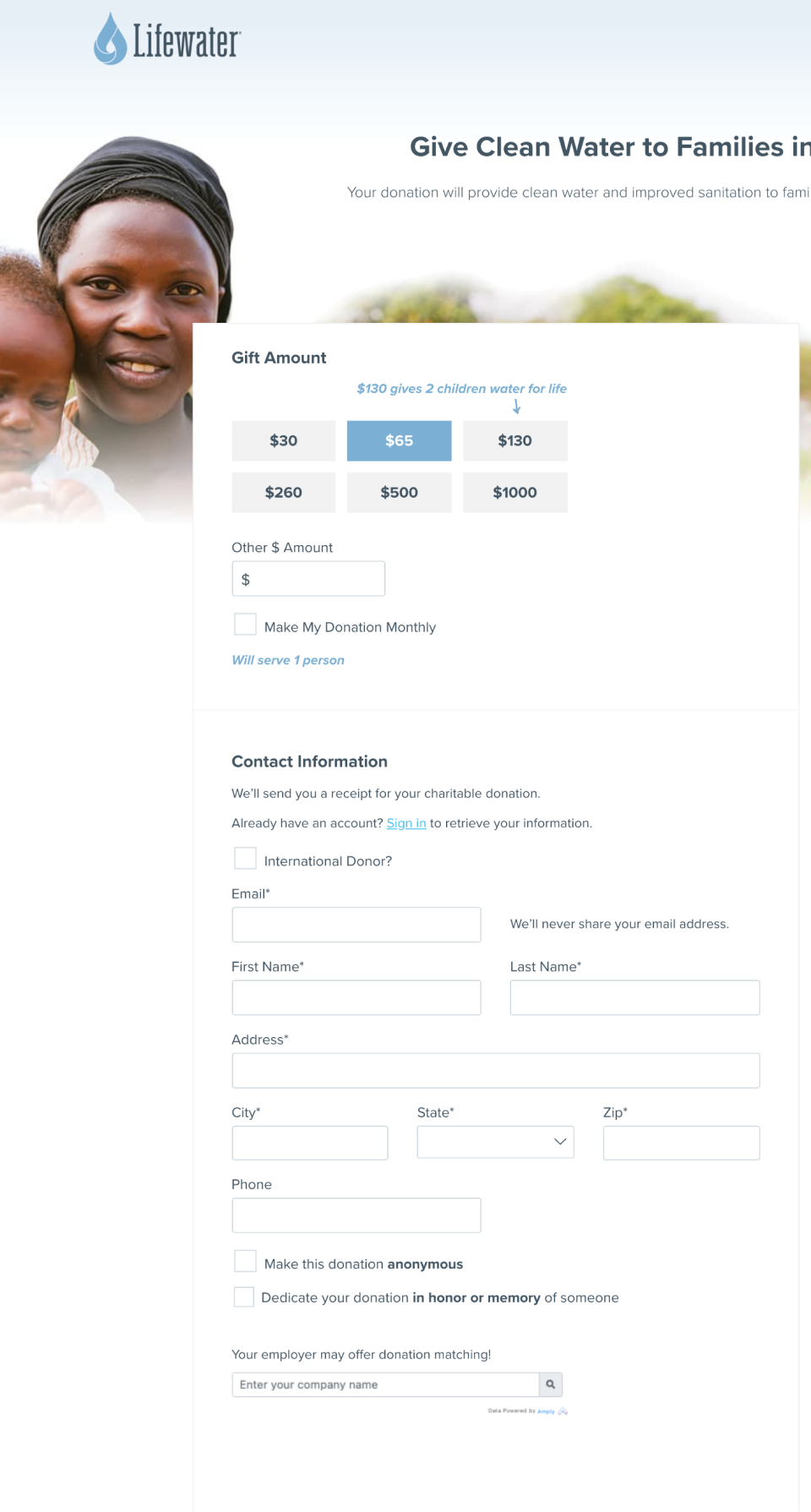Form Templates
GiveWP Form Templates provide you with flexibility in the look and feel of your forms. The Classic Template, Multi-Step Template, and Legacy template give you everything you need to have professional and (most importantly) effective Donation forms on your site. This document will walk through the various Form Templates and highlight the features of each one.
GiveWP Donation forms are designed to help you raise the most money online possible, by allowing donors to seamlessly enter in the information needed to donate. Some organizations want the ability to have forms that display only a few fields at a time, while others are looking to reduce the number of clicks needed to take donations.
Selecting a Template
Form templates are set at the individual form level. To set the template, visit the Form Edit screen. On new forms, you must select a form template before you can publish the form.
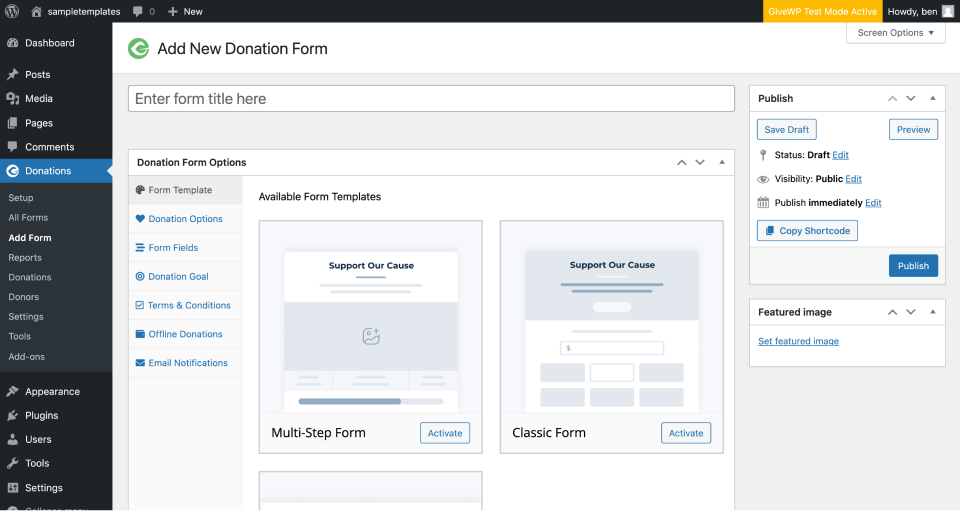
Once a form has been published, you can always go back and change the template in use, by selecting to “Deactivate” the current form template on the top of the Form Template tab, and then selecting and activating a different template.
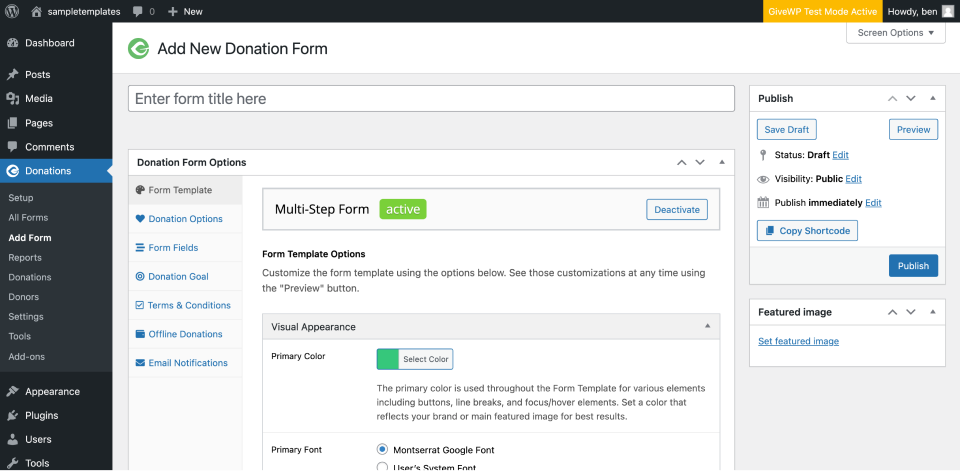
Multi-Step Template
The Multi-Step form template walks the donor through a number of steps to the donation process. This template is ideal for embedding in other pages or posts on the site, because of it’s fixed smaller width, and relatively small space requirements.
The options on the edit screen are broken into steps to correspond with the steps on the front end.
Step One can be disabled entirely, based on your needs. That removes a step (and the resulting friction) from the steps while still delivering a multi-step experience.
The Multi-Step template keeps the donor on the same page throughout the entire process, and displays the confirmation message in the normal flow.
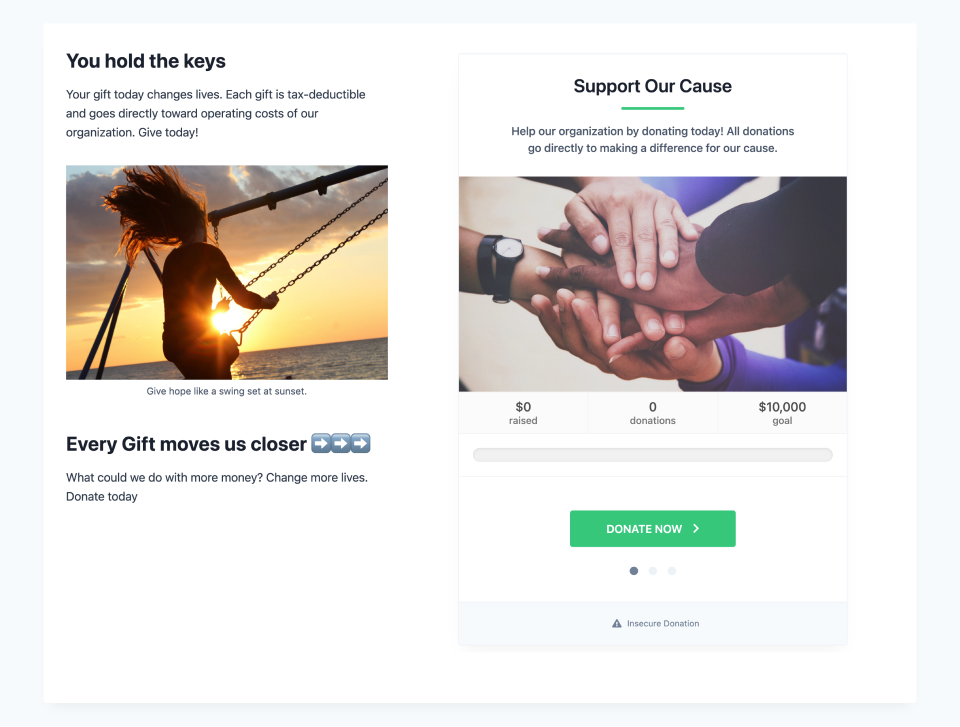
While it’s possible to change some aspects of the style (color, fonts, and image) on the Multi-Step form Template, it’s intentionally styled defensively so that themes or other plugins can’t inadvertently cause style conflicts. If you want to style your Multi-Step form templates, refer to this developer-level documentation.
Classic Template
The Classic template displays all on one page, and while its width is fixed, the Classic template is slightly wider than the Multi-Step template.
The Classic Form template is ideal for forms displayed by themselves on the page, and donors fill out the form as they scroll down the page.
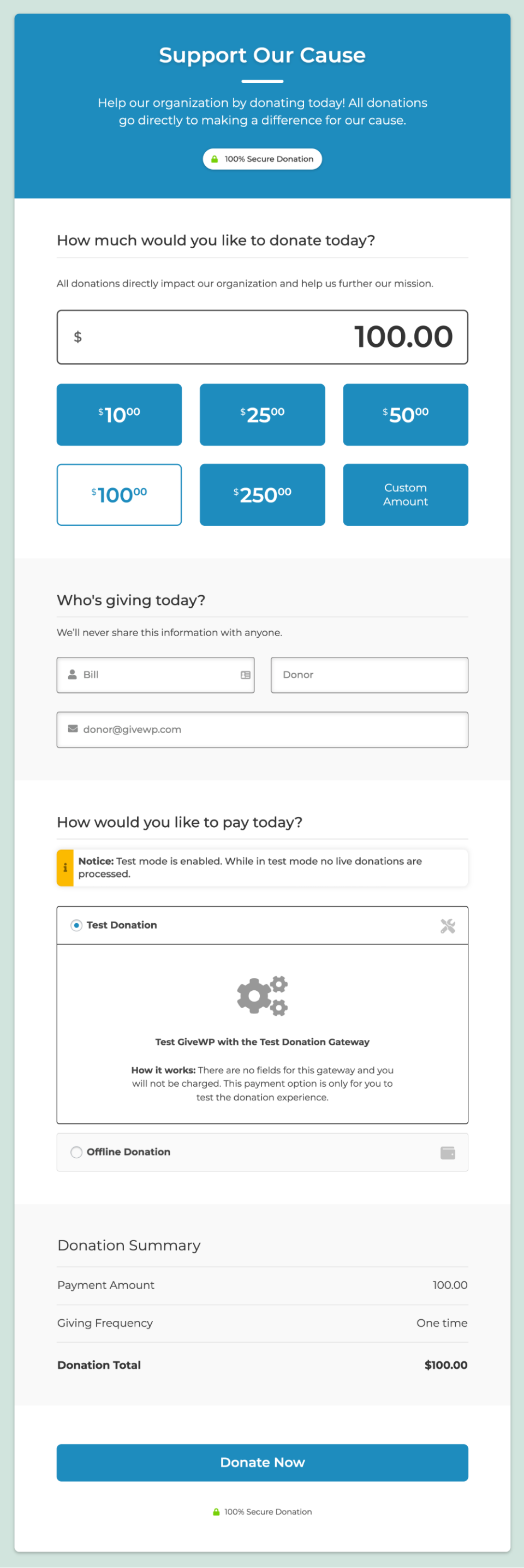
On the edit screen, the classic template is broken into sections, and you can configure each section. Some sections (which are indicated in the contextual documentation) are set so that leaving them blank prevents their display completely.
Like the Multi-Step template, adding custom styling beyond adding images, changing fonts, or adding custom imagery is intentionally difficult, to prevent themes and other plugins from inadvertently causing style conflicts.
Legacy Template
The Legacy template is ideal for developers and others who want to be able to more directly style things and create their own interfaces. While still fully supported, it’s the template that started it all, and does not receive as much attention going forward as the team builds out new form interfaces.
Note: The form shown in the image below was created by the professional designers and developers working with Lifewater.org and is shown as an example of how you can create stunning designs from the Legacy Template.